Bug Reports
Bug reports provide essential information to help Magic Leap troubleshoot and resolve issues on your device.
Generating a Bug Report in Magic Leap Hub 3
To generate a bug report directly from Magic Leap Hub 3, follow these steps:
Ensure that your device is connected to your computer and recognized in the Magic Leap Hub.
Hover over the Device menu button.
Select Create Bug Report.
Wait until the Bug Report is complete.
Once complete, a prompt will appear at the bottom of the screen, allowing you to download the report directly to your computer.
Magic Leap Hub 3 Menu Options: Device > Create Bug Report
Retrieving Bug Reports in Magic Leap Hub 3
After generating a bug report on your device, retrieve it using Magic Leap Hub 3 by following these steps:
Ensure that your device is connected to your computer and recognized in the Magic Leap Hub.
- Open the Files button from the left-hand menu inside Magic Leap Hub 3.
- Select the Bug Reports section.
- Locate your the
.zipfile of the bug report you generated. - Click the down arrow icon to save the file to your computer.
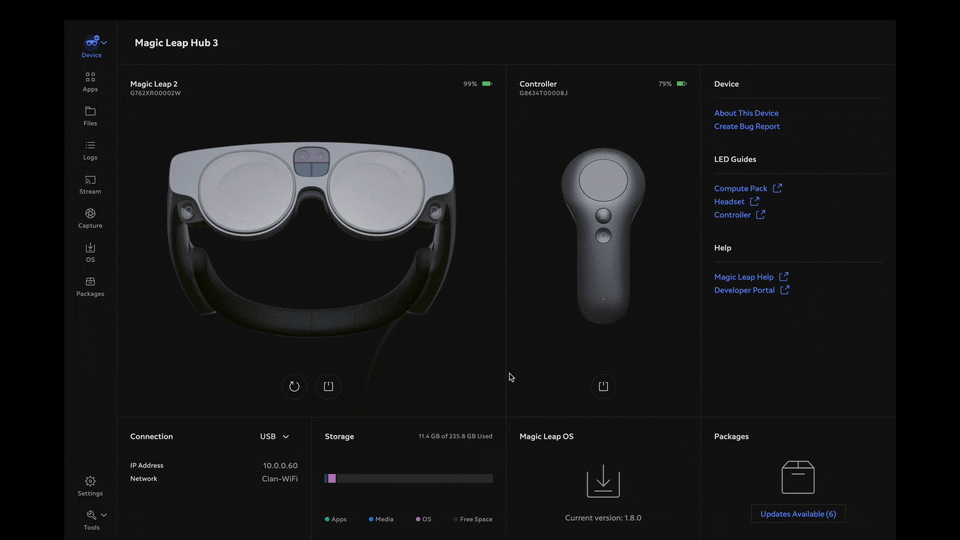
Alternative Methods for Generating a Bug Report
Using the Compute Pack
To generate a bug report using the Compute Pack, follow these steps:
| Action | Visuals |
|---|---|
Press and hold the following three buttons simultaneously:
A prompt will appear with a countdown to the bug report generation, along with options to generate it immediately or cancel the operation. | 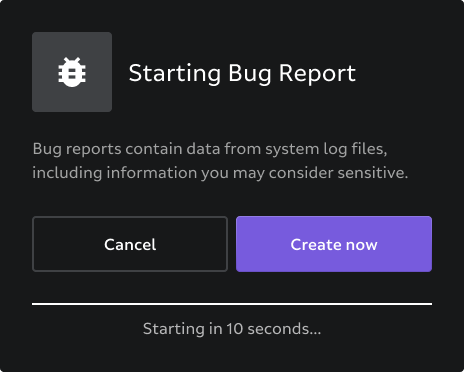 |
| Once confirmed or automatically generated, you can continue using the device as usual. |  |
| When the bug report is ready, you will receive a prompt notifying you of its completion. | 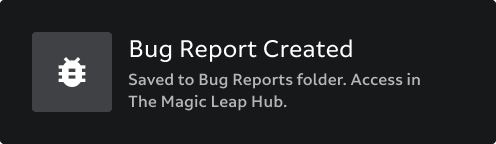 |
Important: Ensure that Developer Mode is enabled on your device before performing these actions.
Using ADB (Android Debug Bridge)
You can also generate a bug report using Android Debug Bridge (ADB):
Confirm your device is recognized by ADB. With your device connected to your computer, open a terminal or command prompt and enter:
adb devicesYour device's serial number should be listed in the output.
Generate the bug report. Enter the following command to create a bug report:
adb bugreport filename.zipThe bug report will be saved as a
.zipfile in the current directory.
Note: For more information on using ADB, refer to the Magic Leap Developer Documentation.